How to Create an Event on Facebook on iPhone, Android, and PC
Learn to create Facebook events on iPhone, Android, and PC. With our guide, you can plan, promote, and engage with your entire community in no time.

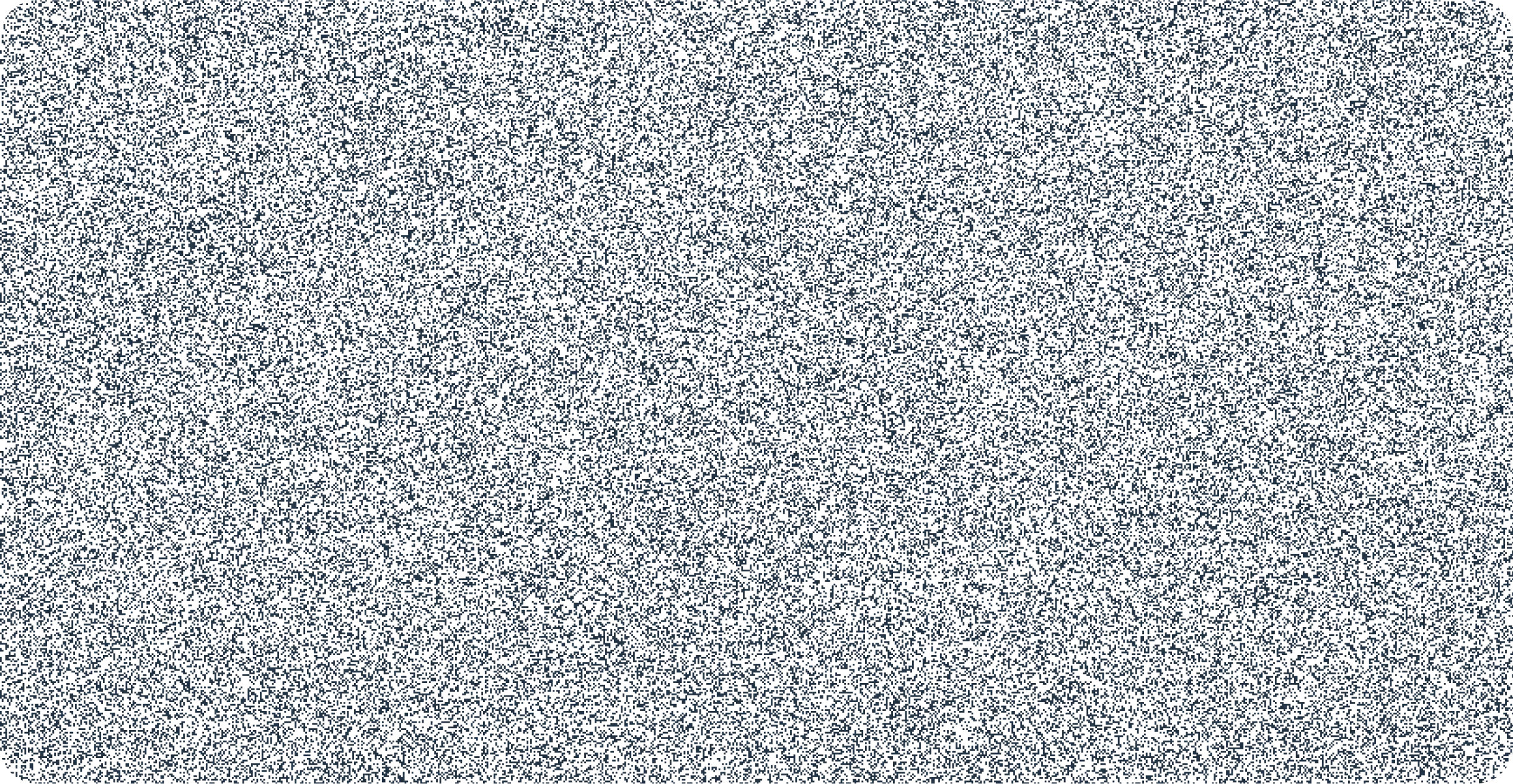
Whether you’re planning a birthday party, a charity fundraiser, or diving deep into live shopping knowing how to create a Facebook event is a quick and easy way to get the word out to your audience. In this post, we’ll walk you through the steps on how to create a Facebook event on your iPhone, Android phone, or PC.
If you want a quick and easy guide on how to set up live shopping events with Sprii, we've got you covered! Check out this step-by-step guide that takes you through everything you need to know:
Before you start your Facebook event
If you want to enjoy the benefits of live streaming on Facebook, you should learn how to set up cool Facebook events. Creating events on Facebook is quite simple, but there are a few crucial factors you should be aware of before you begin creating events. Below, we give you the 3 most important topics that you should be aware of, so you are completely ready to create your events.
Don’t publish too soon
Don’t publish your Facebook events too soon. Even though it’s a good idea to have some time to promote your event, people shouldn’t forget about the event. Creating the event a couple of weeks before it happens is fine. That should give you enough time to advertise the event while people remember and are excited for the days up to the start.
You can’t change privacy settings after you publish the event
It is also important to know that you can’t change your event details from public to private or anything else for that matter. Make sure that you are sure about this before you publish the event. If you need to change these settings, tap “Cancel Event” and start over.
Creating an event on Facebook on mobile and PC is different
It might not come as a surprise. However, creating an event on mobile and PC can be a bit different. We of course give you a guide for both of them so you have no doubts in the future.
How to create an online event on Facebook
Facebook is a great platform to create and promote online events. Whether you want to host a virtual conference, workshop, webinar, or even a simple social gathering, Facebook can help you reach a wide audience and engage with your attendees.
You can create an event on Facebook with both your mobile and your computer. We give you the super easy steps to do exactly that right here!
How to create an event on Facebook on mobile

Whether you own an Android, an iPhone, or a tablet, creating an event on Facebook is super easy. Just follow the steps below, and you’ll have a Facebook event ready in no time. If you want to know how to create an event on the Facebook app, make sure you already have the app downloaded and follow these steps:
- Open the Facebook app on your phone.
- Tap the “Menu” button – the three horizontal lines – in the bottom-right corner (iPhone) or top-right corner (Android) of the screen. The “Menu” button can also be your own profile picture.
- Scroll down and tap “Events”.
- Tap the “Create” button in the top right corner of the screen. On Android, this might look like a blacked-out plus sign.
- Fill in the event details, including the event name, date, time, location, and event description.
- Choose what event settings you need.
- Tap “Create” to finish your Facebook event.
Your Facebook event is now ready for all your friends, family, and followers to join. You can always go back to your event to change some of the settings or check out how many people have signed up for your upcoming events.
{{20x-banner}}
How to create an event on Facebook on desktop

It’s also super easy if you want to create an event on Facebook on your PC. Just follow these steps to create an event with all the needed details:
- Log in to your Facebook account on your PC.
- Click on the “Events” tab on the left side of the screen.
- Click on the “Create Event” button also at the left side of your Facebook page.
- Enter all the necessary information about your event, which includes the event name, date, time, location, and event description.
- Choose whether you want to create a public or private event and the rest of your event settings.
- Click “Create” at the bottom of the screen to finish.
Now you know exactly how to create an event on Facebook on your desktop. It doesn’t take long and is really a great tool if you want your followers to join something specific you setting up. With almost 3 billion users, you have enough people to invite.
How to create a public event on Facebook
If you want to create a public event, you can easily do that in the event settings. Are you selling products on Facebook or running a business? Having your events open to everyone can increase your following.
How to create a private event on Facebook
You can also choose to make private events on Facebook. If you are preparing a surprise party or a birthday party, then a private event on Facebook is a good way to start. You only want to invite friends and family to the event and no one else.
If you want to create an event that is private for your business, you should do it internally because you can’t create private events from a Facebook Business Page.
Create an online event from a Facebook Business Page

If you want to know how to create an event on Facebook event for Facebook Business Pages, look no further! It’s actually the same as a personal event. All you have to do is click on your business page and in the left side panel you can click on events. With that, you just follow the instructions above, and you are good to go.
How to promote your Facebook event
Now that you’ve created your Facebook event, it’s time to promote it and increase its visibility. Here are some tips to help you get started:
Invite your friends: Use the “Invite” button on your event page to invite your Facebook friends to your event. You can also share the event on your timeline or in a group to reach a wider audience.
Boost your event: Facebook offers a paid option to “boost” your event, which increases its visibility to a targeted audience. You can choose the audience, budget, and duration of the boost.
Share on other platforms: Share your event on other social media platforms like Twitter, Instagram, or LinkedIn to reach an even wider audience.
Collaborate with others: Reach out to other individuals or organizations who may be interested in promoting your event to their followers or members.
Best way to sell products online
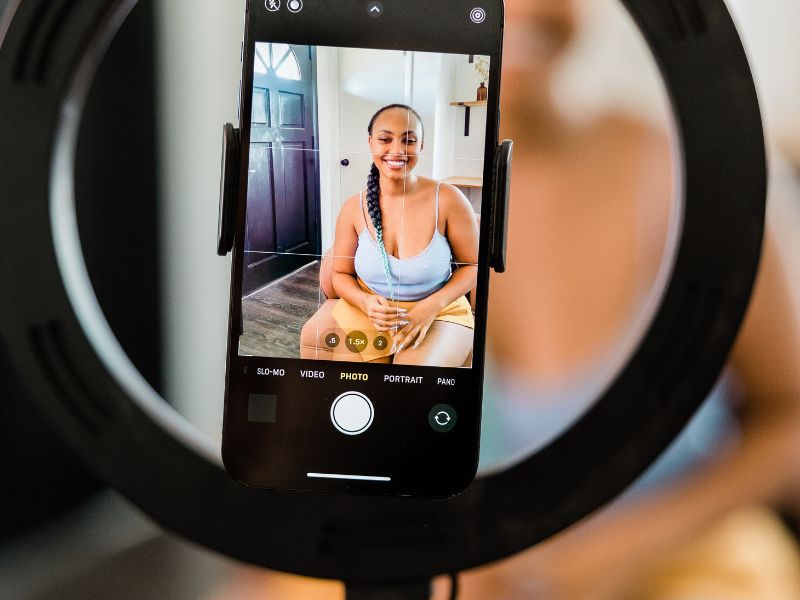
Live events on Facebook can be an effective way to sell products online for several reasons. First, they provide an opportunity for businesses to engage with their audience in real-time and showcase their products in an interactive and engaging way.
By broadcasting live on Facebook, businesses can connect with potential customers from all over the world, giving them a chance to experience the product firsthand and ask questions in real-time. This level of interaction and engagement helps build trust and credibility with customers, which can lead to increased sales.
Another advantage of using live events on Facebook to sell products is the ability to create a sense of urgency and exclusivity. For example, businesses can offer limited-time discounts or promotions during the live event, which encourages customers to make a purchase while they have the chance.
So if you want to sell products online, you should get even more familiar with the Facebook app and start creating events for all your followers.
Wrapping up
There you have it! An easy step-to-step guide on how to create an event on Facebook on iPhone, Android, and desktop. It is super simple but a really powerful way of selling products for your business.
Today, more and more people are using events for live streaming on Facebook. That’s everything from individual influencers to large businesses that utilize this feature to their advantage. Use this guide to create the best online events on Facebook.
FAQ
Why can’t I create an event on Facebook?
There can be many reasons why you can’t create an event. Maybe some of the settings are wrong, you are using a too-large image, or something entirely different. Try to troubleshoot your problems with Facebook.
How to find events on Facebook?
Tap into the event section and sort by “Today”, “This week”, or something else. You will find all the events in that section.
{{calculator-banner}}
Discover how Live Shopping
can 20X your conversions
Experience Live Shopping with Sprii
%201.webp)
.webp)
.webp)

Live Shopping event works on FB, IG and your website
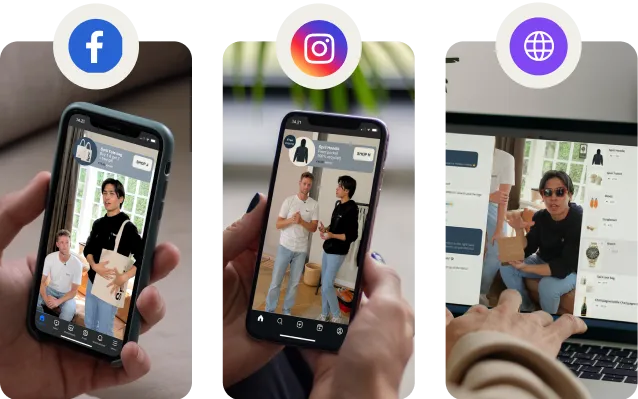
5 ways to win Black Friday

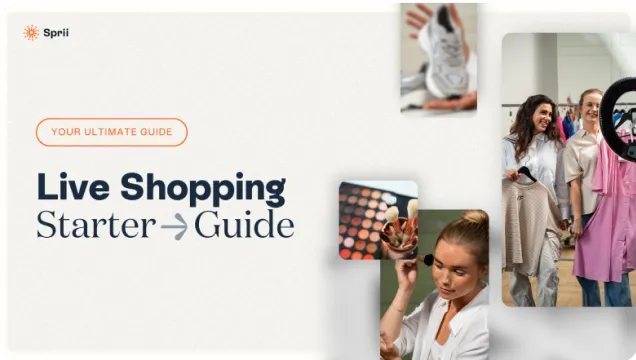


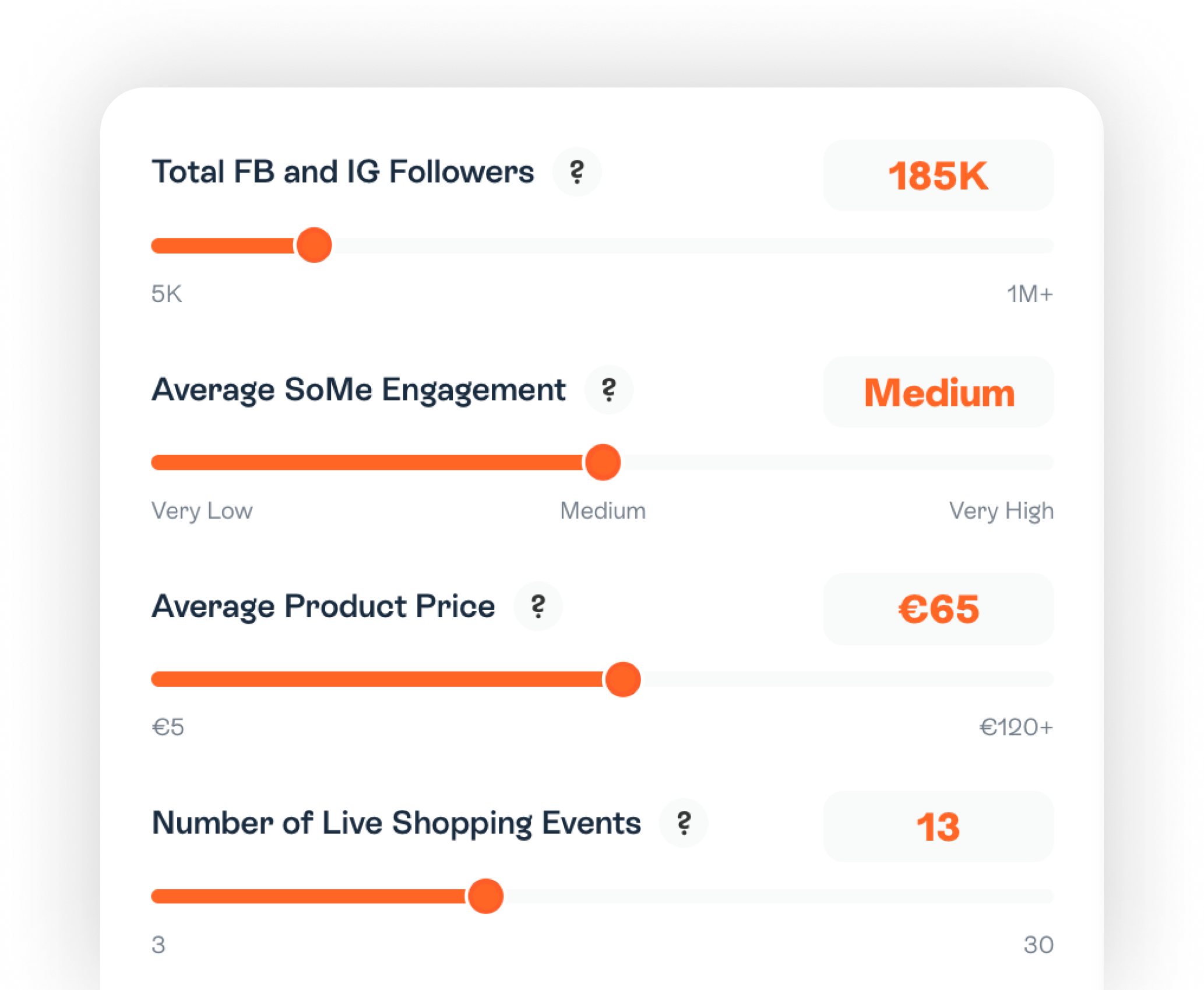















.png)